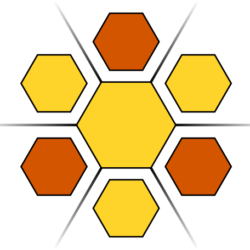PowerRename is a utility that is part of the Microsoft PowerToys toolset and can be installed from the Microsoft Store free of charge. Once installed, it can be used to either remove the project name prefix or to add it back in.
Note – this page is not a tutorial on PowerRename, rather a guide to rename sets of files for use with the GDV-Hub. Once PowerRename is installed, you can use it as follows:
To remove a project prefix do the following:
- Navigate to the folder containing the files from which to remove the prefix. Select all the files to be renamed.
- Right-click and select PowerRename. (If it is not available after install, find it under ‘Show More Options’)
- In the dialogue ‘Search for’ box, type the name of the project prefix to be replaced.
- Leave the ‘Replace with’ box empty.
- Check what the results will look like first, then
- Click ‘Apply’
To add a project prefix do the following:
- Navigate to the folder containing the files to which a prefix must be added.
- Select all the files to be renamed.
- Right-click and select PowerRename
- In the ‘Search for’ box enter a caret symbol ‘^’
- Select ‘Use Regular Expressions’. (In regular expression mode, the ^ symbol means beginning of a file)
- Type the name of the project prefix in the ‘Replace with’ box.
- Check what the results will look like first
- Click ‘Apply’