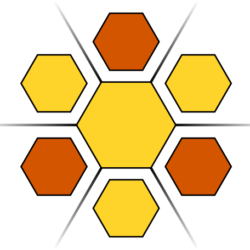This utility is useful for renaming spatial datafiles that have project prefixes not compliant with A-SPEC.
This utility utilises the SpatiaLite utility – read more about it here.
Our utility is provided under Open Source GPL.
Our download includes the entire SpatiaLite utility – you can download it here. Once downloaded, unzip anywhere on your computer. Now copy the main folder ( C:\ProjRename\ ) to your C root. If you cannot do this, contact us and we will help you to adjust the installation folder names. (If you are brave, simply edit the two batch files and set the installdir variable to the correct root installation path ).
For each rename, make a backup of your data and then do the following:
To remove a project name, navigate to the folder ‘C:\ProjRename\prjrename’. Double-Click the file ‘rem_proj_name.bat’
- At the prompt for the SOURCE folder, type or paste the full name of the folder containing the files to be renamed and press [Enter].
- At the prompt for the TARGET folder, type or paste the full name of and empty folder where the new files will be copied to and press [Enter].
- At the prompt for the ‘Project Name’ enter the text that will be removed from each file and press [Enter].
- Files will be copied to the new folder.
To add a project name to each filename in a project, navigate to the folder ‘C:\ProjRename\prjrename’
- Double-Click the file ‘add_proj_name.bat’
- At the prompt for the SOURCE folder, type or paste the full name of the folder containing the files to be renamed and press [Enter].
- At the prompt for the TARGET folder, type or paste the full name of an empty folder where the new files will be copied to and press [Enter].
- At the prompt for the ‘Project Name’ enter the text that will be added to each file and press [Enter].
- Files will be copied to the new folder.